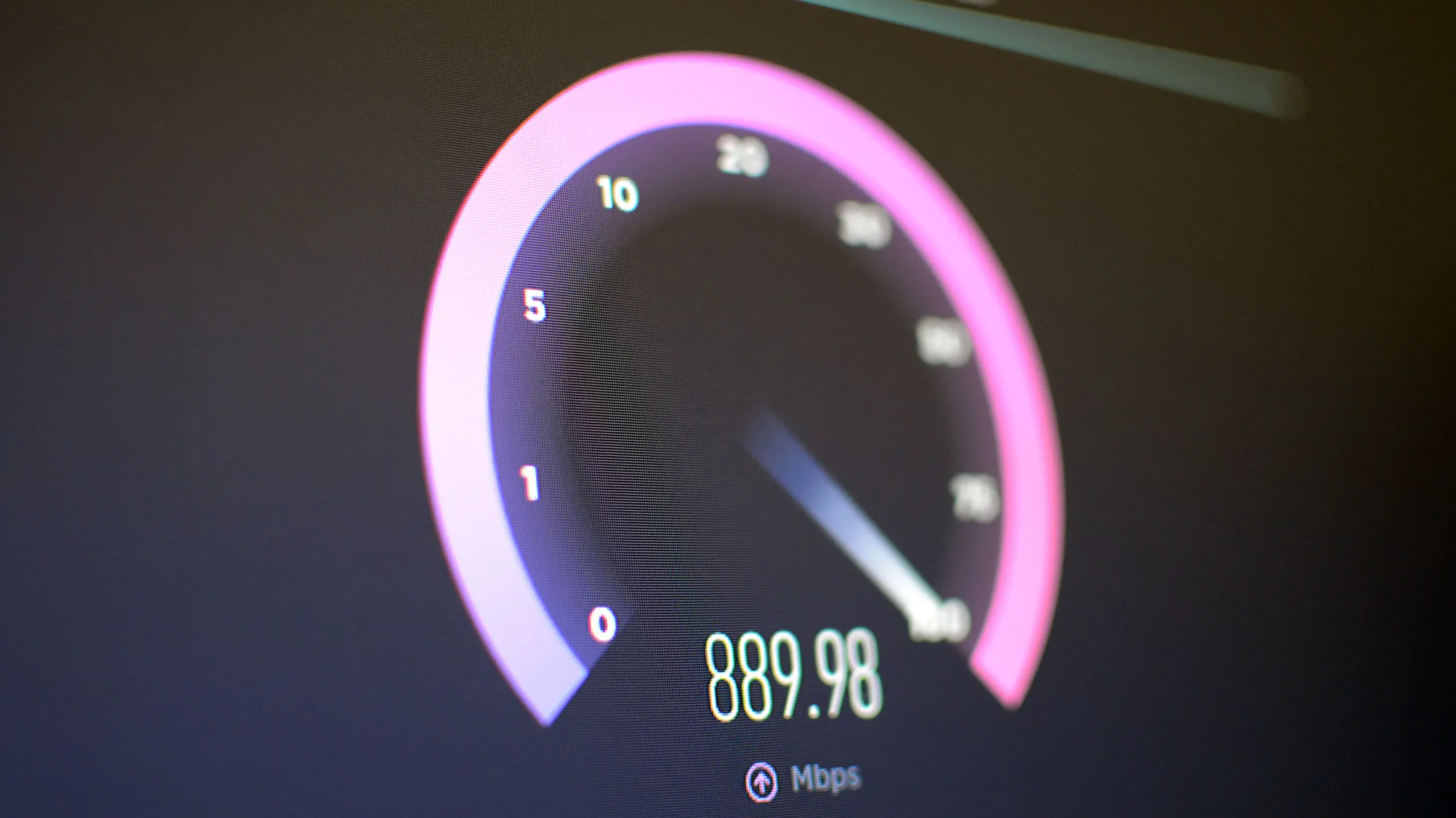The internet is a global network that connects computers, devices, and people all around the world. It allows us to communicate with each other, access information, and use various online services. Think of it as a massive highway system that enables the transfer of data and enables us to share and receive information, like sending messages, browsing websites, streaming videos, and much more. It has transformed the way we connect, learn, work, and entertain ourselves, making the world more interconnected and accessible.
The internet is also used for connecting the servers that store data like websites, photos, videos and text with the people that want to access the information on those servers. Modern life is impossible without internet.
Why do you need a fast internet connection?
For hundreds of years, humans wanted a way to connect with others. Letters were the best way to send messages to others, but delivering one letter took days. The telephone was invented in 1876 as a faster way to talk to someone. Over the years the technology of the telephone advanced, the internet was invented and in no time everyone was used to instantly be able to see someone from the other side of the world for free.
How to boost your internet connection speed
This tutorial only works for Windows systems and only with a wired connection(LAN). If you meet the requirements, follow along.
- Step 1: Enter your computer’s settings. You can do this by pressing the “Windows” key on your keyboard and typing “Settings” and clicking “Open”.
- Step 2: Click on the “Network and Internet” option on the right.
- Step 3: Look on the left for the option “Ethernet” and click on it.
- Step 4: Look in the right for “Change adapter options” and click on it.
- Step 5: A new window should’ve opened. Look for “Ethernet”, right-click, and click properties. Make sure to not right-click on “vEthernet”.
- Step 6: A new window should’ve opened. Look for the “Configure” button and click on it.
- Step 7: In the top of the window, there will be a tab called “Advanced”. Click on it
- Step 8: You will see a bunch of options next to a scroll bar. Scroll until you find “Speed and Duplex” and click on it.
- Step 9: Last step. On the right next to the scroll bar, there will be a drop-down menu. Click on it and choose “1Gbps”. If there are higher/lower options available, click on the best one.